


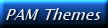



MY DESKTOP PART I I
Well, I've covered my Sidebar gadgets and how I modified them to make my ultimate desktop. Now on to the other components of my construction of this theme. 42 shortcut icons take up only 480 X90 pixels of my screen, and if I enable autohide there are no icons until I need them. Optimally I figure I could extend that to over 100 by setting the icon size smaller and squeezing them closer together, adding 2 more program groups all with short names and completely filling all the groups. Alternately I could make the graphics elements of the app wider. But who needs that many icons up there? The ones I use most often are here and less frequently accessed programs can stay in the start menu.
Second:
ProgramLaunch
Program Launch is a sweet little app for fitting lots of shortcut icons in just a little space. There are other launchers out there, but I really like this one a lot. Before I started with PL, I used FSL Launcher which, while in some ways easier to use ( you can drag and drop shortcuts from the desktop or Windows Explorer ), I found the GUI less elegant than my current fave. PL comes with four different skins, but again using some graphic skills I can accomplish the glass look which matches the taskbar ( which I'll come to later ).
To accomplish the transparent glass look: I went to the program's "Skins\Brushed_mk_II\textures" folder, renamed and then replaced the textnorm.png and textdark.png files with my own. To create my images I checked the pixel size ( they need to work with the two slightly larger form*.png files one level up. Using Vista's clipping tool with the wallpaper I want to use on screen I captured the upper left portion ( if the wallpaper is stretched you MUST do a screen cap to insure a proper match ) I opened it in my editing program ( I use PaintShop Pro 8, you can use Photoshop, GIMP or another editor as long as it supports layers and transparancy to make the task easier ) Using the cropping tool with my own preset I cropped the image and saved it as textdark.png. For the other file I needed to make, I opened up my glasseffect.psp file which contains the transparent airbrushed highlights I created for this project, copied and pasted this into the textdark file, gave the whole thing a blur and saved as textnorm.png. When you single-click ( if you have preferences set for double-click activation ), it then looks like a hole has been made in the glass around the selected icon...pretty cool.
Some notes: you need to properly size the app window so that it will match the wallpaper. Too short and the right side of your texture image will display forcing you to move it over from the left corner, too wide and the image gets stretched and won't register properly with the wallpaper. Once you have the proper size you can then lock resizing and moving in the preferences menu. When you change the wallpaper just repeat the above steps with the new image and you're good to go. Save the images you've made so you have them for re-use.
On
the next page I'll discuss how I achevied the glass theme iconized
taskbar.
Back to IntroTOC | My Ultimate Desktop Page 1 2 3



Contents © MMIX Ed Banger Productions
unless otherwise noted
